Assigning a Wait Status to a Prescription
You can assign a wait status to a prescription from the following areas in PharmaClik Rx:
Assigning a Wait Status from the Workbench Prescriptions Tab
To assign a wait status from the Workbench Prescriptions tab:
- Navigate to Workbench > Prescriptions.
- Select either the To Do, In Process, Pending, Completed tab.
- In the tab selected, highlight the prescription for which you want to add a wait status.
- Select the
 Priority button.
Priority button. - Select a wait status (e.g. Waiting, 1 Hour, 4+ Hours, Tomorrow, 2-3 Days).
Result: The Wait Status column updates to the status you assigned to the selected prescription.
Assigning a Wait Status From the New Prescription Window
To assign a wait status from the New Prescription window:
- Navigate to Workbench > Prescriptions.
- Select the New button. The New Prescription window opens.
- Scan and complete all the required prescription information.
- From the Wait Status dropdown, select an appropriate Wait Status.
- Continue to complete the prescription information. For detailed instructions, see Creating a New Prescription.
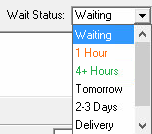
Assigning a Wait Status in Rx Detail
To assign a wait status in Rx Detail:
- Create a new prescription until you reach the Rx Detail stage.
- At the top right-hand corner from the Wait Status dropdown, select an appropriate wait status.
- Continue to fill the prescription.